Ridgeline TV presents the free program:
Election Results Creator
Election Results Creator is a free program that will create graphic screens from your local election results. These can be used in any CG system, video editing system or program that can output graphics to video. This includes the economical automation system MasterPlay.
In addition to the graphics screens, the program can also output election results for your station website and produce a crawl file for MasterPlay. See example HTML results here
Using a slide show program, stations can easily create a loop of election result screens. This could be used to produce a quick and informative election result sub-channel or a live streaming channel for your web site, YouTube, etc. FastStone Image Viewer is a free program that can be used for this particular purpose and is well suited, as the program recognizes when new graphics have been added to a playout folder. The program does transitions between screens and can also play out background music. It is possible to play video files through FastStone, so you can add in promos, bumper and ads. FastStone can utilize a computer's HDMI output for full screen playout. See example here
Jon C. Moon, owner of Ridgeline TV, a small community channel in Northeast Georgia, developed the software for his own channel's use. Understanding the difficulties that small channels have with resources for local content, Moon decided to make the program available to other TV stations.
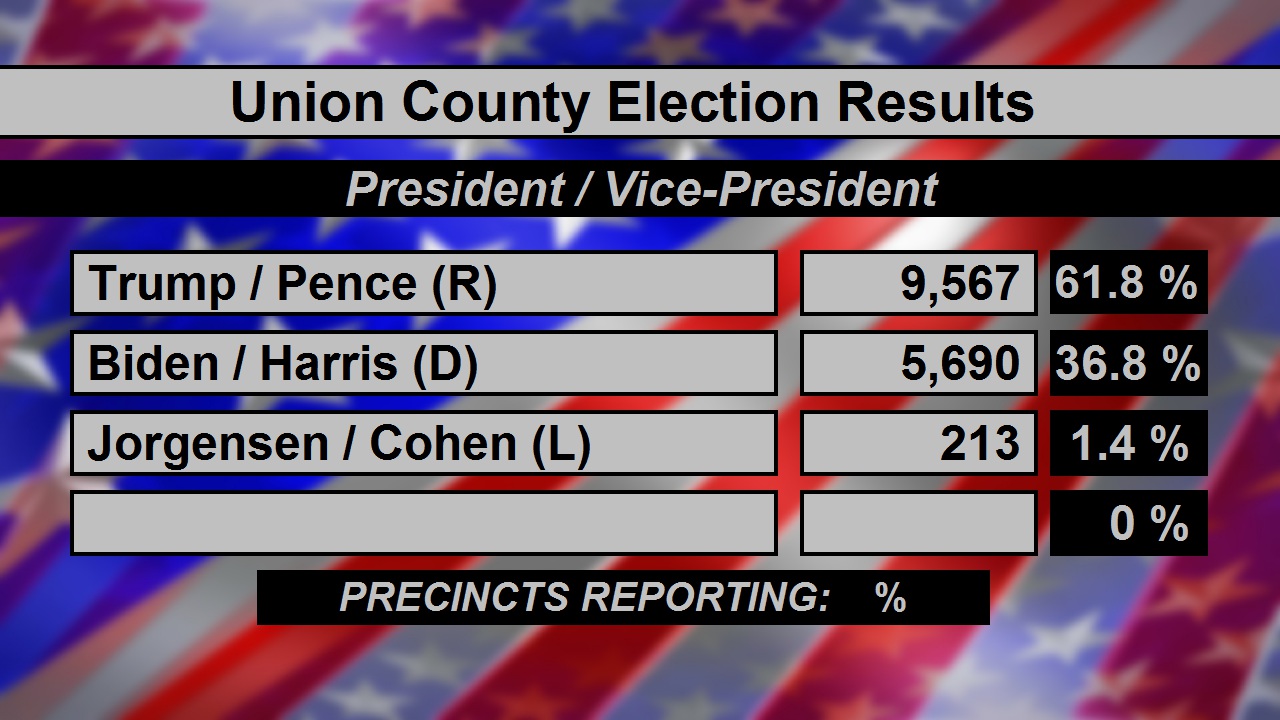
1280x720 graphic screen produced by program...
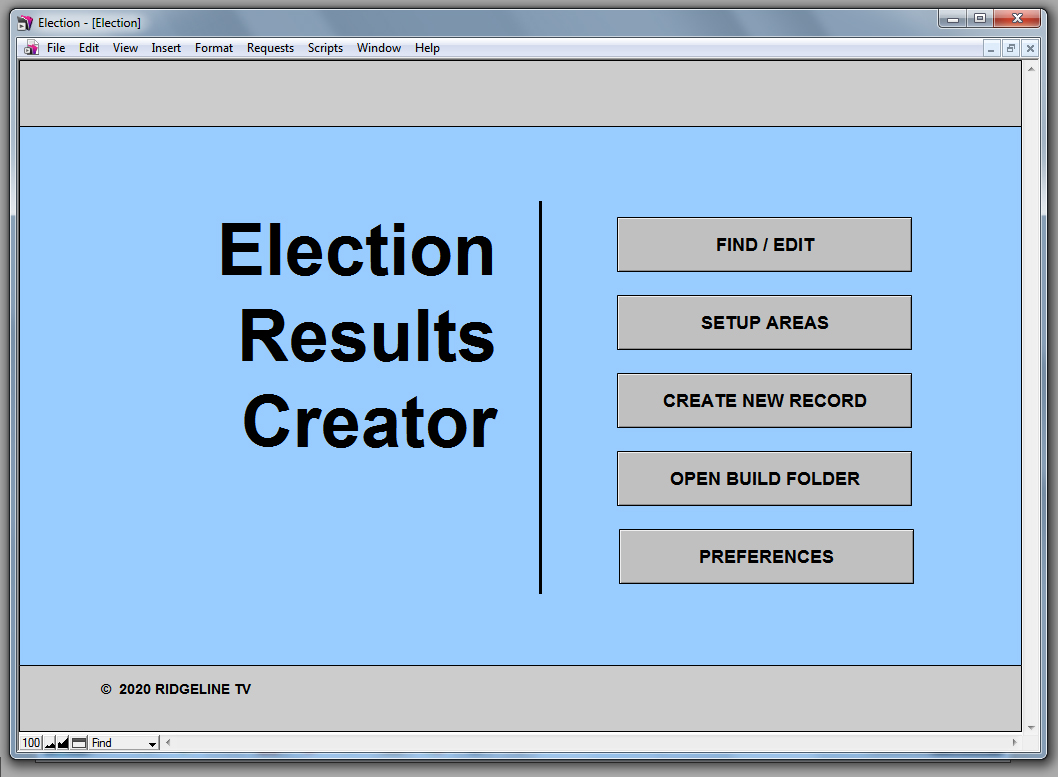
Main Menu...
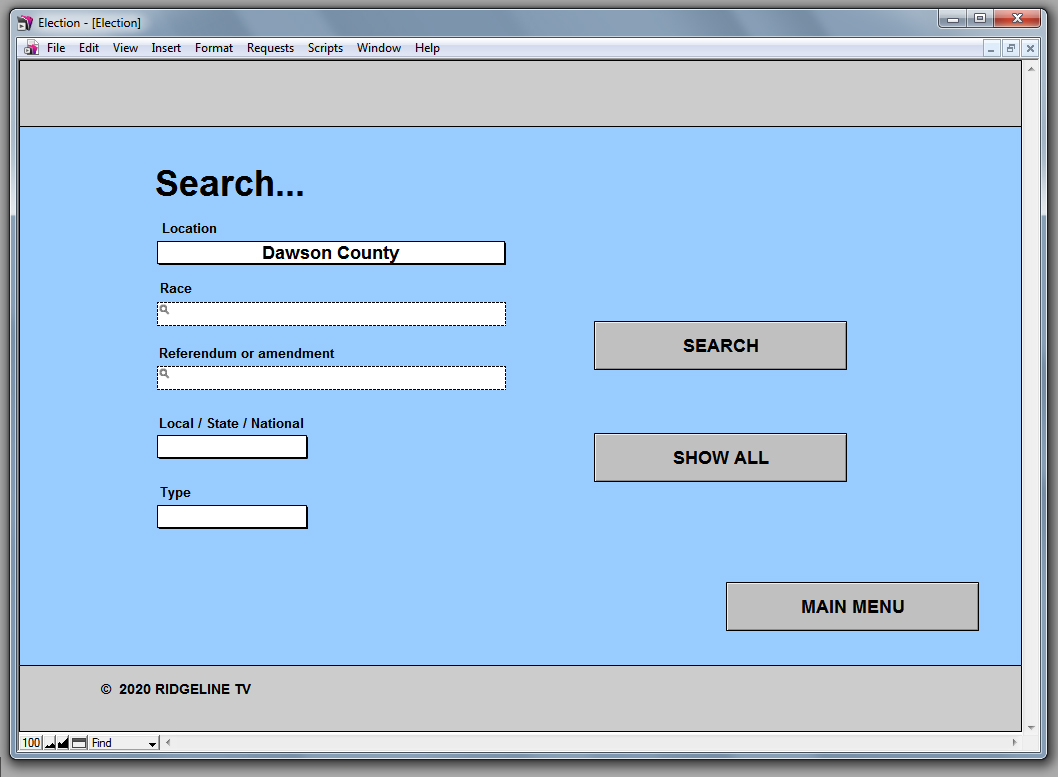
Find created records...
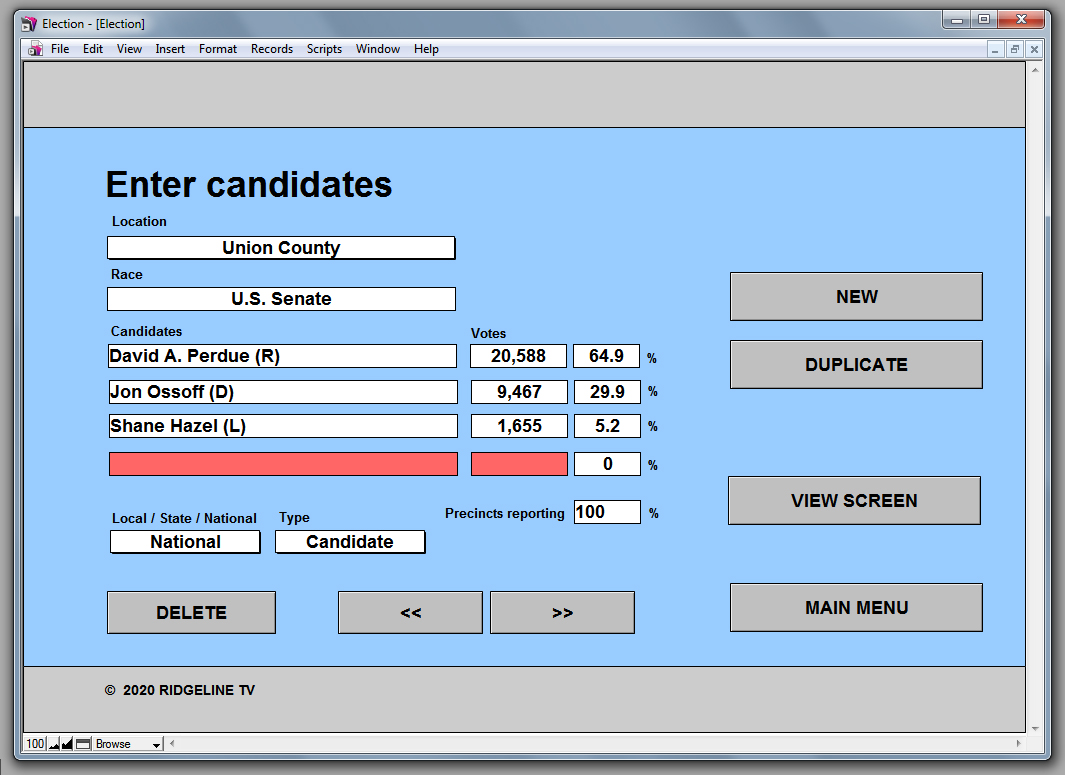
Enter election results...
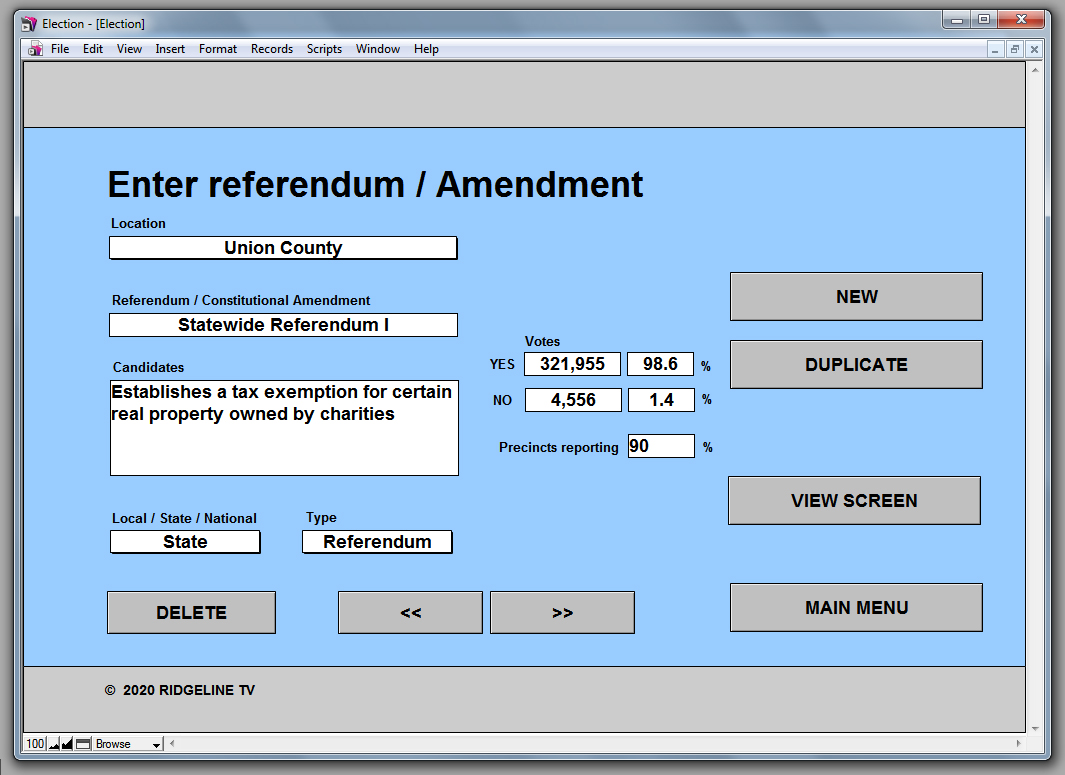
Enter election results...
Dowload here... ELECTION RESULTS CREATOR
Unzip the file and you should have an election folder. You can place this on your desktop or wherever you like on your C:/ drive. Click "Election.exe" to start the program.
There are a few records aleady in the system so you can see how the program works. Start off by clicking the FIND / EDIT button. Select a county, click SEARCH and you will see all records for that county or click SHOW ALL to see every record. Clicking on one of the records in the list will bring you to the main entry screen. Most of this is self explanatory. NEW creates a new blank record, so you can add in other races. DUPLICATE will copy the current screen - this is very useful if you're doing election results for several different counties, just change the county name and the VOTES and PRECINCTS REPORTING numbers.
At this point, you probably notice there's only a few COUNTIES in the pulldown list. No worries. You can go back to the MAIN MENU and click SET UP AREAS. You can change, add or delete COUNTIES or CITIES as needed for your area.
The MAIN MENU also has the CREATE NEW RECORD button. When you click that a dialog box asks what type of record to create, CANDIDATE or QUESTION. The QUESTION is for referendums or state amendments that may appear on your area ballot. If you use FIND / EDIT to do a search for Union County, for example, you will see "Statewide Referendum I" in the list. Click on that and you can see the layout is a bit different, but similar to that of a candidate record.
When you've entered your election results into the system and are ready to build the graphic screens, go to the MAIN MENU and click FIND / EDIT, select the COUNTY you want and click SEARCH. You'll see a list of records. CREATE WEB RESULTS creates an HTML file you can use on your website, CREATE SCREENS bulds your graphics. These files will be located in your main folder under: /election/graphics or /election/web_html.
This software is free, but you can make a donation is you like. If you feel that it has helped your TV station, please consider donating any amount to help defray the cost of this and other software I'm working on.
Jon C. Moon
Ridgeline TV
8962 Blue Ridge Hwy.
Blairsville, GA 30512
email: