Election Results Creator project
Election Results Creator is a free program I've created to build basic election result graphics for my local TV station in Northeast Georgia. In addition to 1280x720 JPEG graphics for air, the software will create basic HTML tables for your website and a text file for crawl systems.
The program was created using the FileMaker Pro database engine (Runtime version) and is fairly basic and mostly self-explanatory. You are free to download and use the program at your station. After you download and unzip the program file, place the ELECTION-RESULTS-CREATOR folder wherever you choose. (The program does not install to your program folder.) Open the folder and click on ELECTION-RESULTS-CREATOR.exe to launch the program. There are already a few records entered for examples.
If you click the FIND / EDIT / PUBLISH button, and then select "Union County," for example, and click the SEARCH button, you'll see all records related to that area. Click on the first and this will bring you to the individual race screen, where you would enter the vote totals and percentage of precincts counted. You do not have to enter commas in the numbers as the program will do this (though it is OK to have commas, i.e. if you are pasting numbers copied from the web or a spreedsheet.)
Using the arrow buttons, you can scroll through the records for Union County. The last will show the "Referendum / Amendment" screen. Clicking "PREVIEW SCREEN" will create a .jpg graphic for you to view and should open in the default program for graphics. This is usefull for making sure you have not typed in too much text and that everything will display properly.
Before you start working with the NEW, DUPLICATE or DELETE buttons, you should go back to the MAIN MENU and set up your areas. Click SET UP AREAS and you can see a few example counties that have been added. Click NEW to add your own counties, cities or regions. Once this is done, you can start creating your records for each candidate or referendum / amendments. HINT: Let's say you have a race for governor, for example, and you want to show results by the counties your station serves. You only need to enter the candidate information once and then DUPLICATE the record as many times as you need, changing the location on the duplicated records.
Publishing your results: When you've started getting results and are entering the data you can start publishing your results. Use the FIND / EDIT / PUBLISH button and select the area you want or the SHOW ALL for all records. Clicking CREATE CRAWL will create a text file in your main folder at: /election/crawl/ (unless you have selected another save location in the PREFERENCES MENU.) Clicking CREATE SCREENS will create .jpg files for all found records in the: /election/graphics/ folder. One note about CREATE WEB RESULTS: this can only be done location by location and will create an .html file specific for the location at: /election/web_html/.
The background used for the created graphics files can be changed / customized. In the /election/elements/backgrounds/ folder there are several files to choose from. The program uses "001.jpg" as the background of the graphics files. You can rename files as needed or create your own with your station logo placed appropriately. (I'm planning to make all this changeable from the PREFERENCES menu in future versions of this software.)
email:
Download the program ZIP file here...


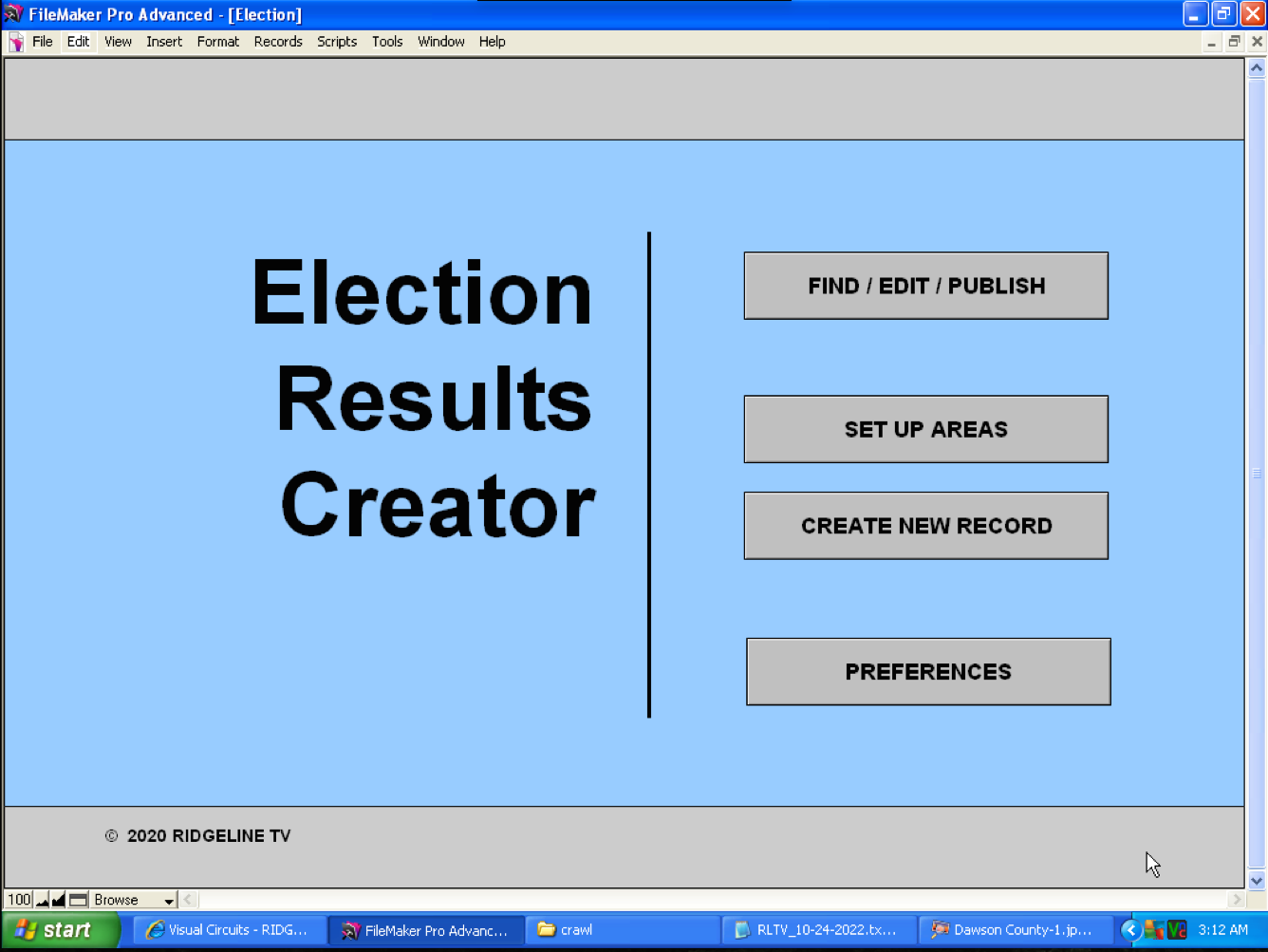
Main menu layout...
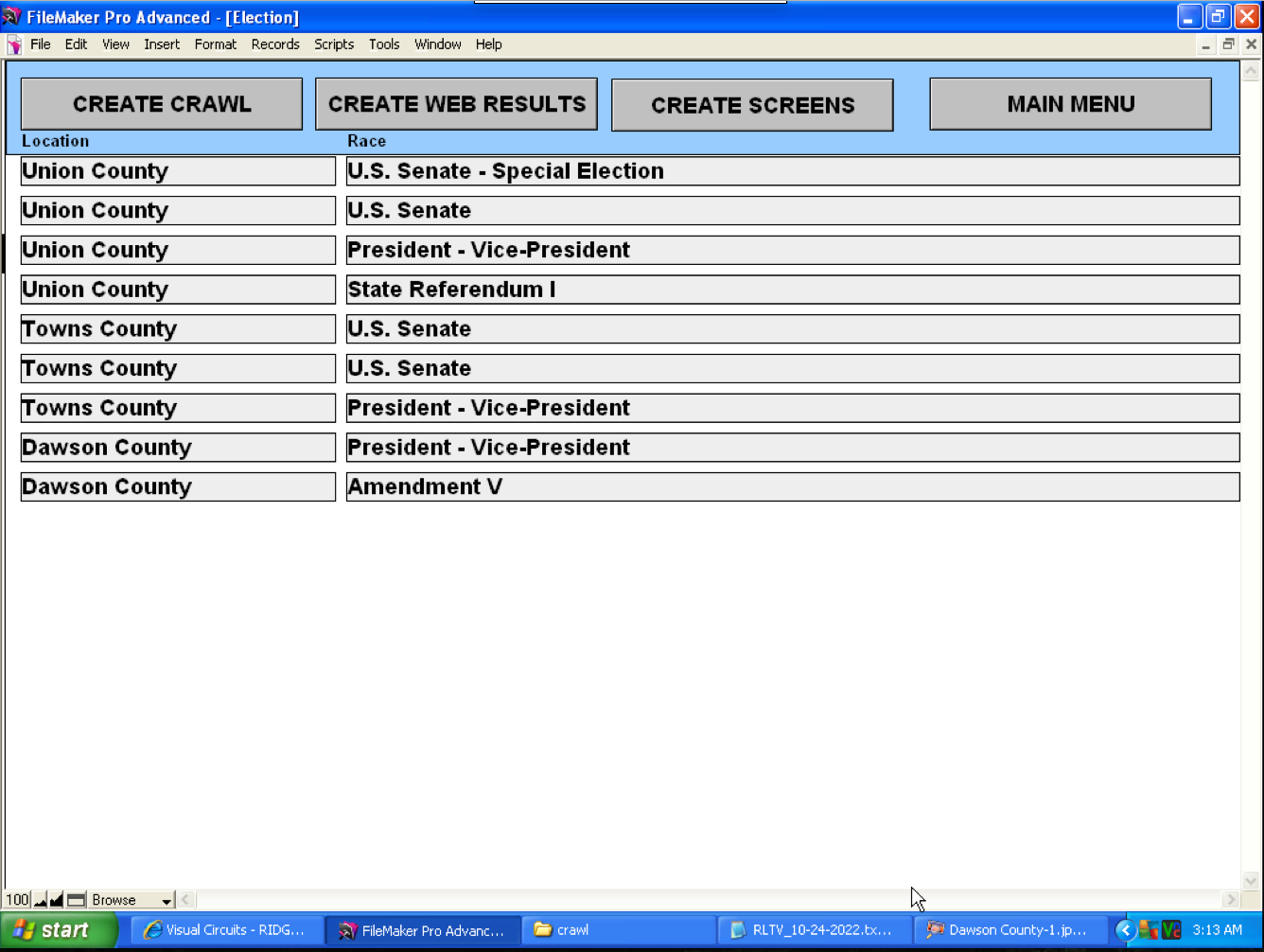
Shows all your records as well as build options...
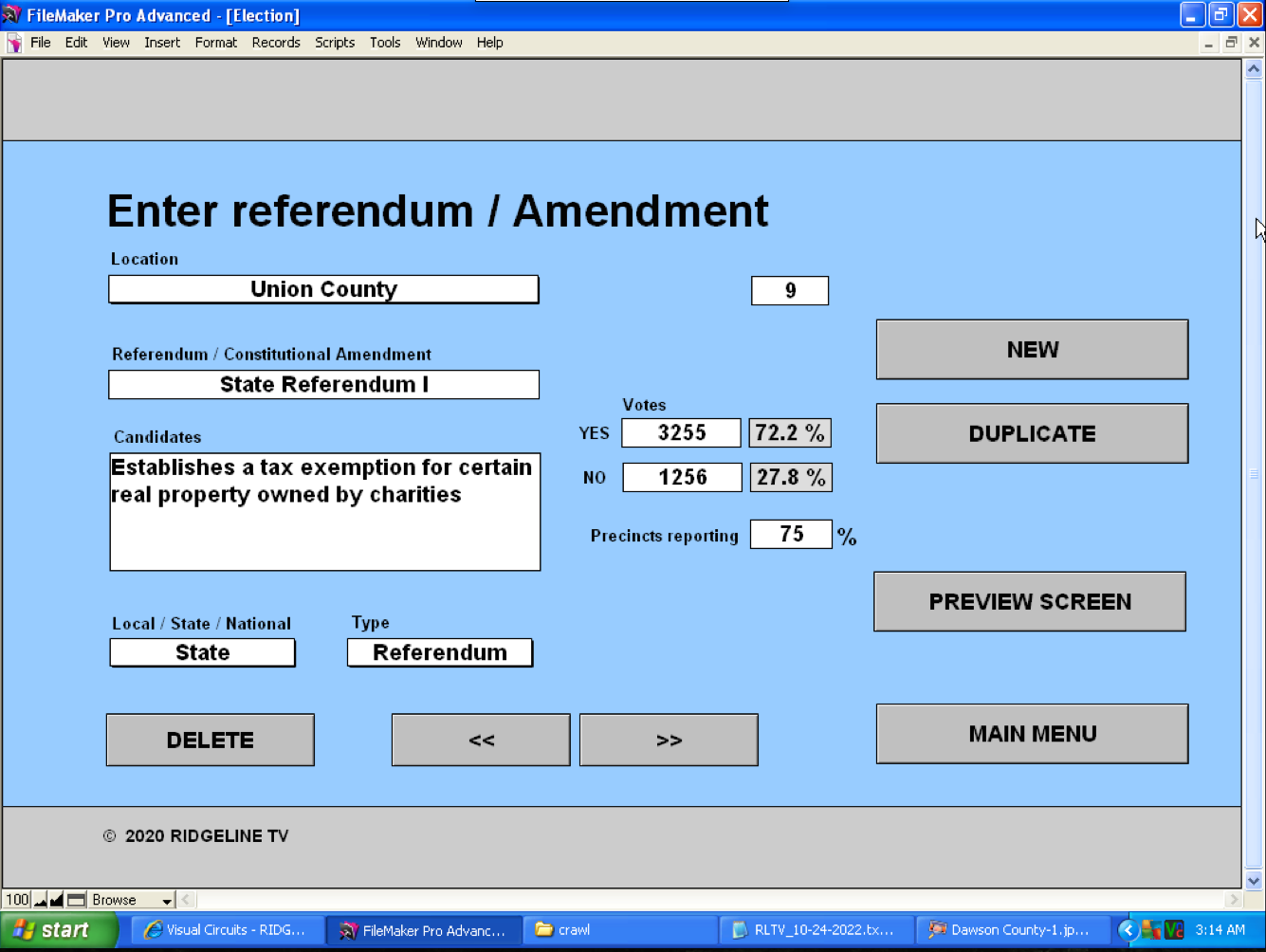
Data entry screen for referendums / amendments...
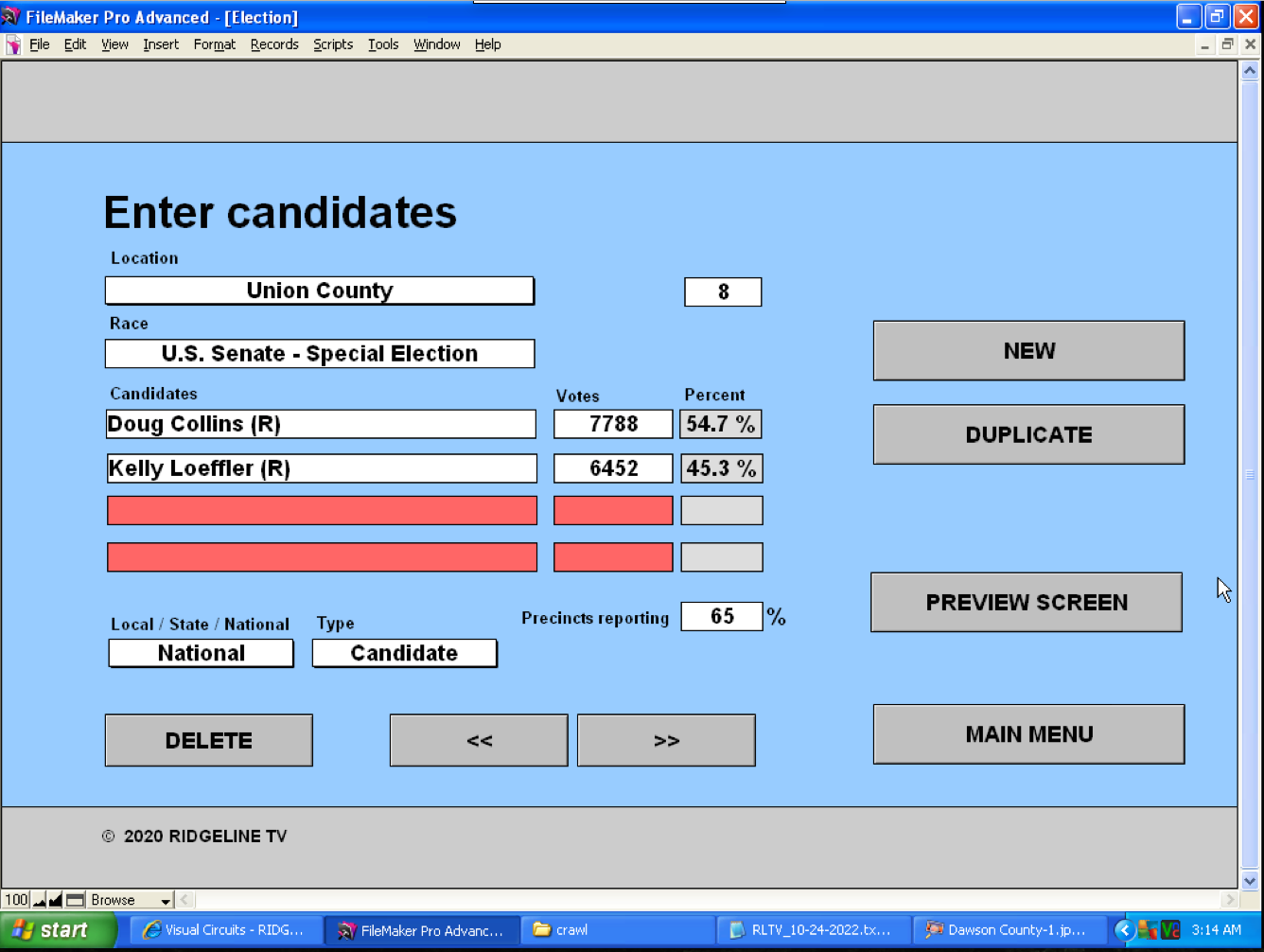
Data entry screen for candidates...